Viewing an Existing Certificate Collection
To view an existing certificate collection![]() The certificate search function allows you to query the Keyfactor Command database for certificates from any available source based on any criteria of the certificates and save the results as a collection that will be availble in other places in the Management Portal (e.g. expiration alerts and certain reports)., either browse to the Certificates dropdown on the Management Portal menu and select the desired collection from the dropdown (if the collection has Show in Navigator set as Yes), or browse to Certificates > Collection Manager from the Management Portal and then select View, or double-click the row, from the Certificate Collection Management grid. When you select the collection for viewing, the search will begin immediately and the certificate search grid will open with the results from the collection. For information on using the certificate search grid, see Certificate Search Page.
The certificate search function allows you to query the Keyfactor Command database for certificates from any available source based on any criteria of the certificates and save the results as a collection that will be availble in other places in the Management Portal (e.g. expiration alerts and certain reports)., either browse to the Certificates dropdown on the Management Portal menu and select the desired collection from the dropdown (if the collection has Show in Navigator set as Yes), or browse to Certificates > Collection Manager from the Management Portal and then select View, or double-click the row, from the Certificate Collection Management grid. When you select the collection for viewing, the search will begin immediately and the certificate search grid will open with the results from the collection. For information on using the certificate search grid, see Certificate Search Page.
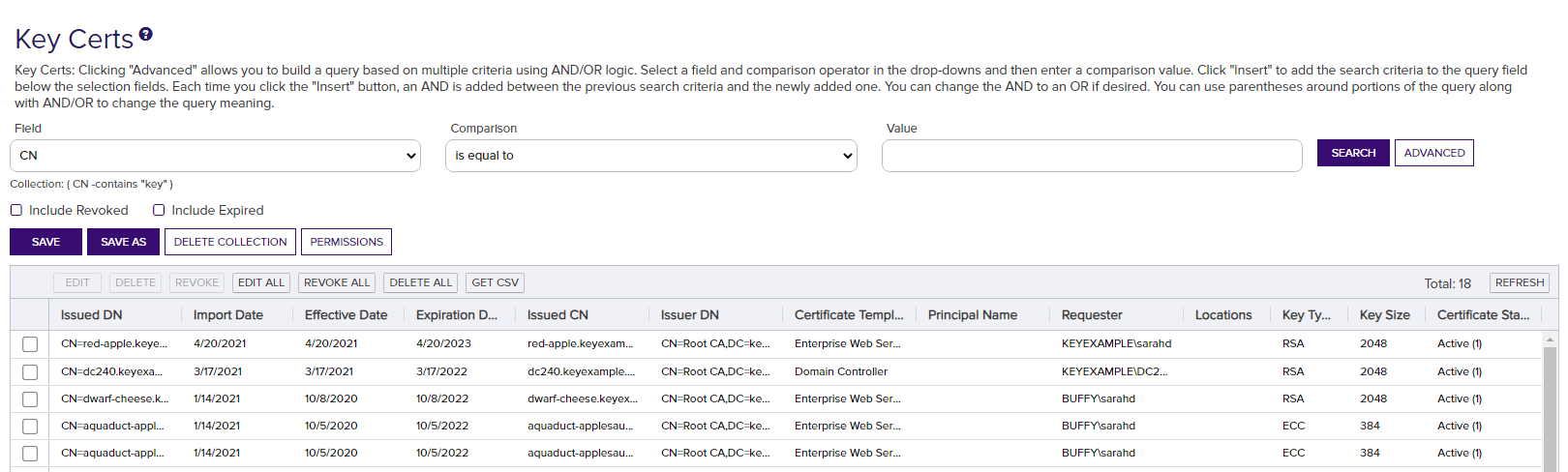
Figure 53: View Collection
Available operations on a certificate collection include; Save, Save As, Delete Collection or view Permissions on the certificate collection. Click Save to save any changes to the query. The Save dialog is also where you can change the Ignore, Show on Dashboard and Show in Navigator settings of an existing collection. See Saving Search Criteria as a Collection. Click Save As to create a new collection based on the existing collection. You can then edit the search criteria for the new collection without affecting the existing collection. Click Delete Collection to delete the certificate collection. Click Permissions to view collection level permission for the collection (see Certificate Permissions).

